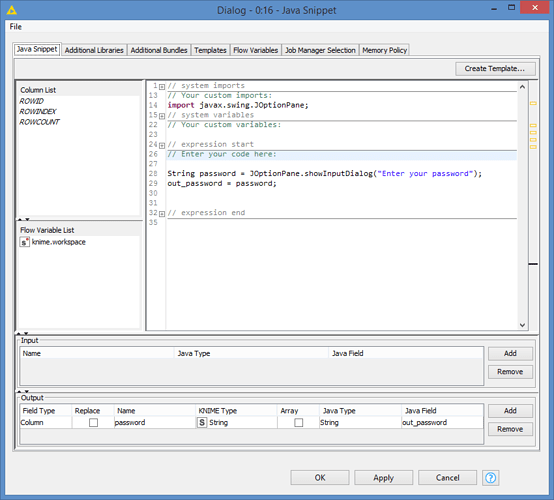Hi @semon , I’m not sure how you can force the workflow to save as unexecuted. In terms of popup, alternatively you can also use a Java popup for input of the password.
I created a 4th Method for this, and it will popup a prompt for the password like this when you run the workflow:
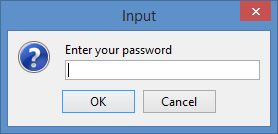
This is what the 4th Method looks like:

The Java Snippet looks like this:
It will capture the password and write to the column “password”, which I then convert to a variable.
Here’s the workflow including the Method 4:
Web service authentication interactive password.knwf (42.5 KB)