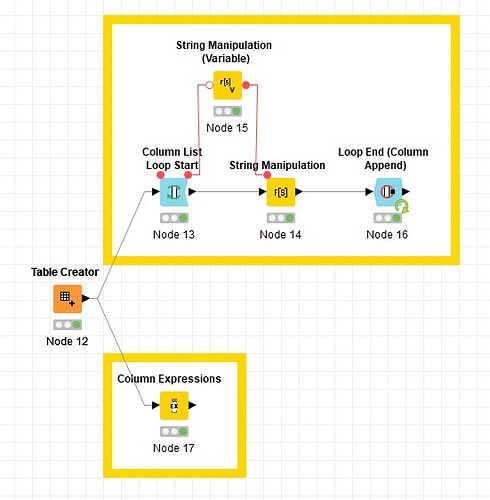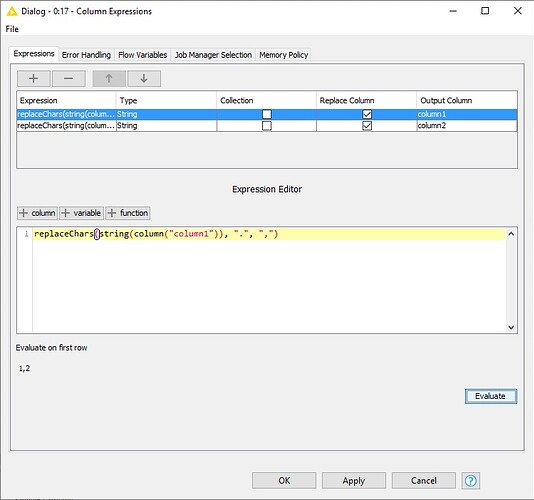I can suggest two solutions for the case:
1- If you have so many columns:
You can use “Column List Loop Start” to loop over the columns to which you want to apply the expression.
In that case you need to use the “currentColumnName” variable (which is produced by the “Column List Loop Start” node) in the expression and maybe as the column to be replaced.
But using this variable in expressions to act as the column is a bit tricky since the column names must be enclosed in "$"s (Dollar signs) like $column1$. To solve this issue, you can create the whole expression in a “String Manipulation (Variable)” node:
join("replaceChars(string($",$${ScurrentColumnName}$$, "$), \".\", \",\")")And then assign the variable to the corresponding option (“expression”) in the “Flow Variable” tab of the configuration window of the main “String Manipulation” node. (And the “currentColumnName” variable to the “replaced_column” option)
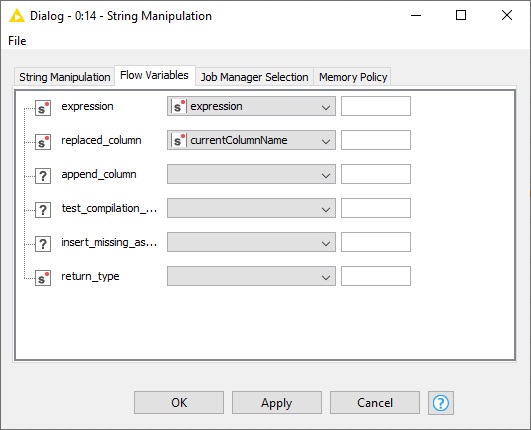
2- If you have a few columns:
You can also use a “Column Expressions” node and add new expressions for each column using the same expression customized for each column (by changing the column name in the expression).
Best,
Armin