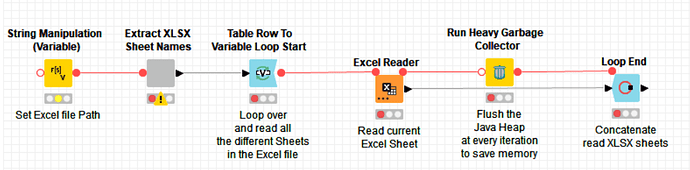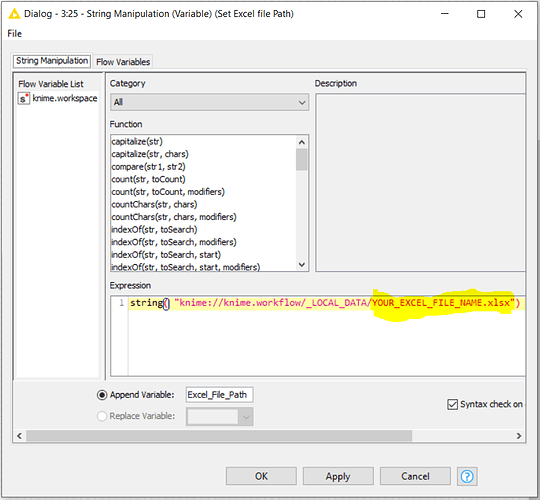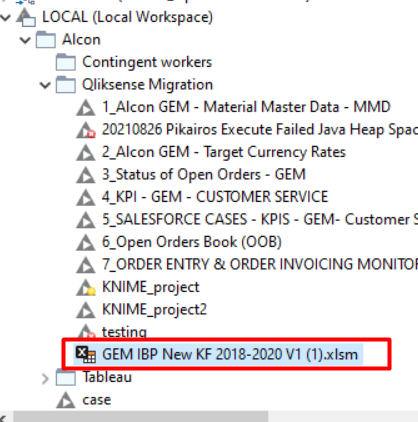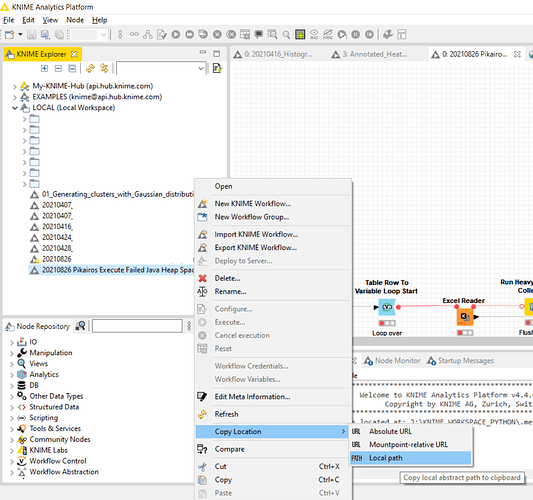thanks) good night)
see u here tomorrow)
Good morning @Karlygash
Hope everything is going well for you today.
I have set a workflow which reads the excel sheet names and then, it reads the sheet contents using a loop:
20210826 Pikairos Execute Failed Java Heap Space II.knwf (36.7 KB)
Please download it, copy the Excel file under the _LOCAL_DATA directory inside the workflow and set -String Manipulation Variable- node string with the name of your Excel file:
How the metanode manages to read the Excel sheet names is self-explained:
Hope this helps 
Best
Ael
good day, @aworker 
Sorry, I just seen your message
I will try it now
Good my workflow is under the Qliksense Migration folder but please copy your xlsm file (the one you have in red highlighted) under the directory called _LOCAL_DATA that is in my workflow. The string modification is correct and points already at this location and file.
So far, this is just for testing and I prefer if the Excel file we use for testing is a copy under the _LOCAL_DATA directory (just to keep the original in a safe place) 
yes, your workflow already is there
Sorry, but I didnot get any with _LOCAL_DATA =))
Should I create such directory or it is variable which assigns directory to this name?)
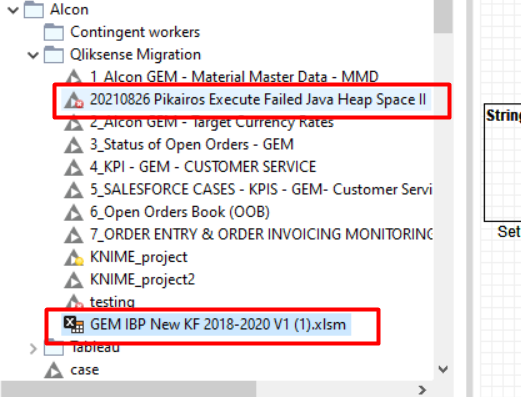
I see what you mean. Please -mouse click right- on the name of my workflow and goto “Copy Location → Local Path” and -mouse left click- on it. This should put the full path location of the workflow in your hard disk on the Window clipboard. Then please paste (Ctrl-V) the content of the clipboard here in a new message and send it as usual if it is not confidential.
I sent it to linkedin) I hope that u dont mind 
I’ve been following this thread since yesterday. As usual, great solution by @aworker , but I have say, I was impressed with this:
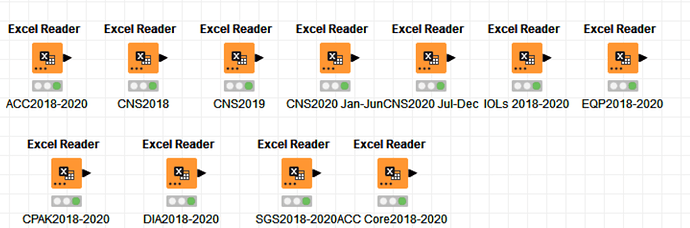
Just having to configure each of them individually, and also naming the nodes (you kinda had to rename them or you’d go nuts), I would have given up.
And even more impressed with this:
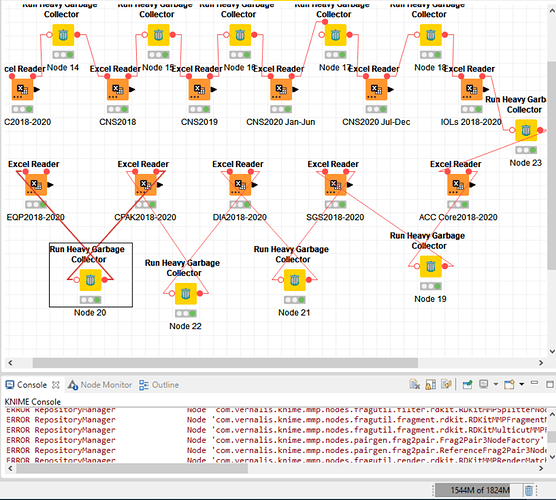
That was quite something 
Most employer owned laptops has default capacity fro utilization of KNIME. Unistall existing one and reinstall a new one, while installation window will prompt on how much capacity you want KNIME to use, write whatever suits you (I did 6500m on 8GB RAM and 12500 on 16GB RAM).
since then I have no heap error.
Hi @ali_aff , you don’t have to uninstall and re-install Knime to assign how much RAM to Knime. You can just modify the max size of RAM that Knime can use in the knime.ini file.
Basically it’s defined at the line that starts with:
-Xmx
For example:
-Xmx8g for 8GB
or
-Xmx16g for 16GB
or
-Xmx6500m for around 6GB
or
-Xmx12500m for around 12GB
etc
EDIT: Just to add that this does not guarantee that you won’t have heap error. You’re not getting the error simply because you are not processing data beyond that capacity. I’ve gotten heap error at 12GB of RAM assigned, and I had to assign 30GB of RAM to Knime to be able to process that data at that time. The heap error happens simply if whatever you are doing requires more RAM that you have assigned to Knime, and you can only increase it to a certain capacity and can’t go beyond what your system has. What @aworker is showing here is how to free up memory within the workflow, which can help if your system’s resources are relatively small.
Good day !
Thanks a lot @bruno29a for your clarification with respect to @ali_aff’s message and for your regular support. I wouldn’t have said it better 
Once the problem is solved for @Karlygash, I will post a summary and most probably I’ll post this solution in the Knime Hub.
Enjoy your day 
This topic was automatically closed 182 days after the last reply. New replies are no longer allowed.