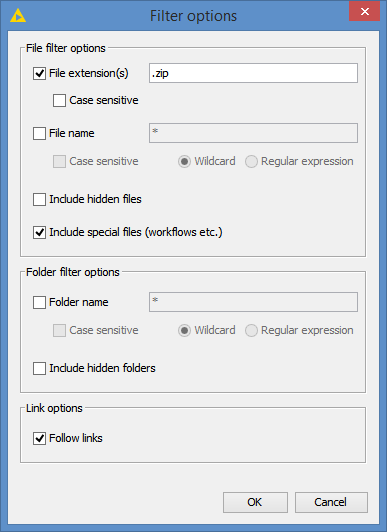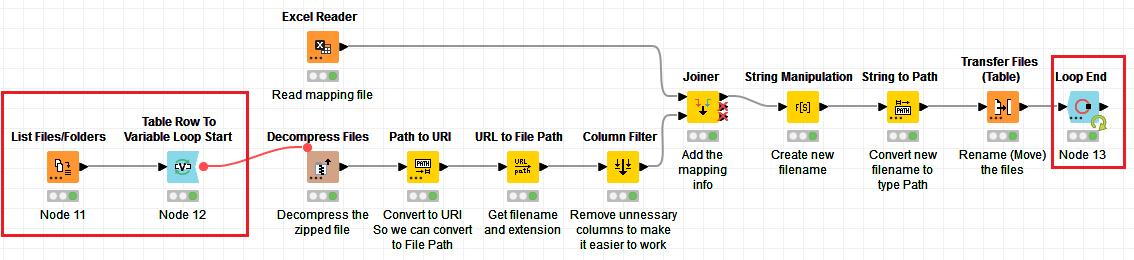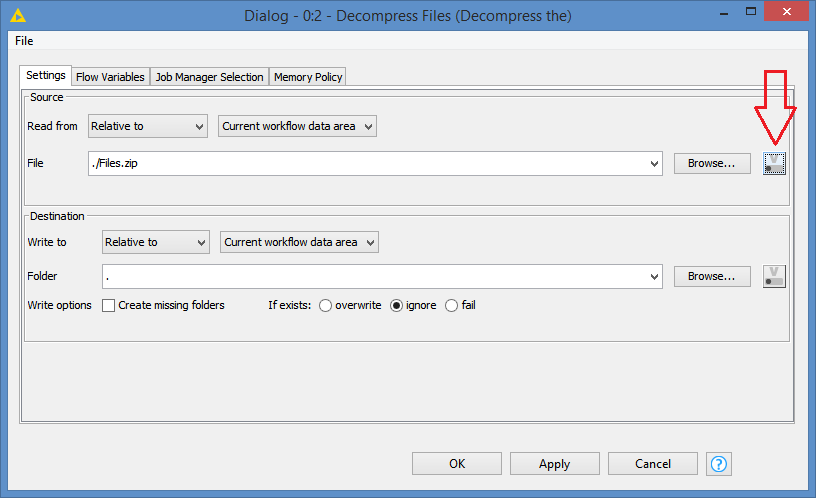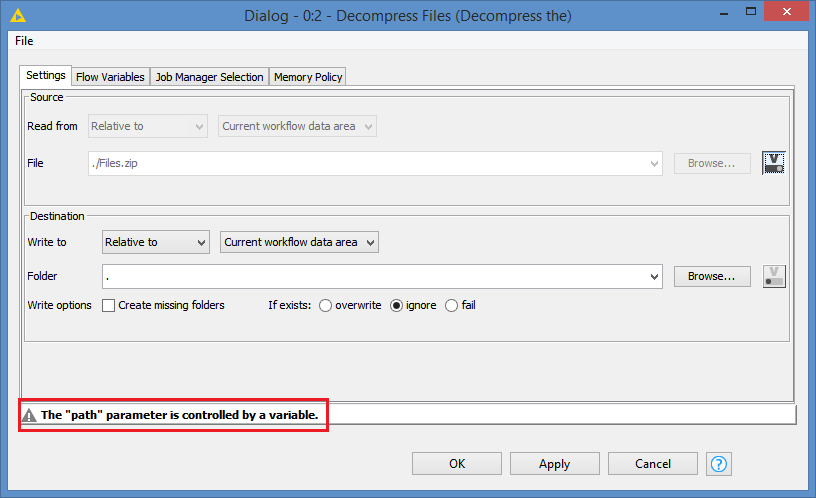Hi @alex1368 , please include the user’s name (with the @ sign, like I am doing to you), so that the user can receive a notification. I did not know you were asking a question until I checked the thread.
If you have 10 zip files you want to process, you can do all this in a loop. Use the List Files/Folders node to point where the zip files are. There are Filter options there where you can filter on only files with extension .zip.
This will show you all the zip files in that folder:
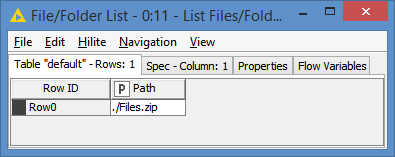
(This is using the same demo I made earlier, so in my case there is only 1 zip file, but the logic is the same for multiple zip files)
After that, you can use the Table Row to Variable Loop Start. The loop will go through the table containing the list of the zip files and in each iteration, will create a variable called Path containing the path to the zip file of that iteration:
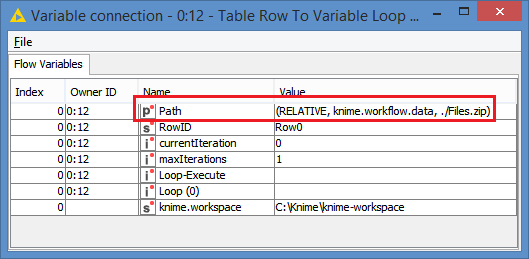
You can then link it to the workflow:
And in the Decompress Files node, you can point to that variable:
Click on this button:
You will get this popup. Choose the Path variable from the dropdown:

Click OK, and now the zip file to use become dynamic. You should see this message at the bottom:
Here’s the workflow with the loop: Extract files from zip and rename based on mapping.knwf (69.6 KB)
You can adapt this to your specific needs. For example:
“Can zip files be selected as a group?”:
You can do Row Filter or Row Splitter after the List Files/Folders to include/exclude the zip files as a group.
“What should I do if it is equal to the name of the zip file?”:
What does “it” refer to? What is it that’s equal to the name of the zip file?
I don’t quite understand what you mean for your question 2. Can you give more details? Like give me full file name with extension so I know what’s a file name, and what the entry in your Excel mapping name (number and caption) is?