Hi Dave,
When executing the command, I receive the following error:
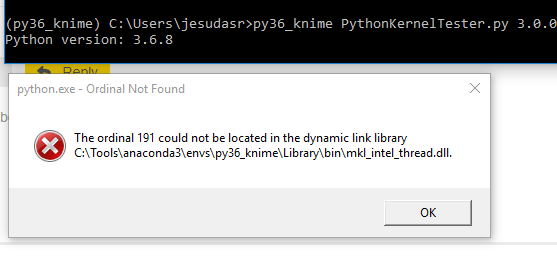
To summarize
-
I can link directly to the base python:
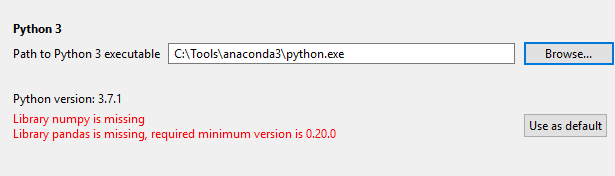
-
I cannot link to the .bat file (I tried running knime as admin and also placing the .bat on desktop)
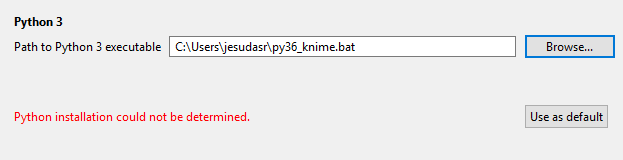
-
I cannot link directly to the python.exe in the env folder:
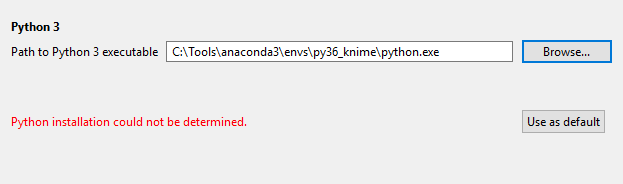
-
I can execute the .bat directly (outside of knime) and it launches:
Thank you for your support with this issue!
