Hi @claudeostermann , just to demonstrate what I was explaining.
First, though, your Excel file does not really contains “hidden” characters. I think that’s probably because Excel converts them.
This is what I read from your Excel file:
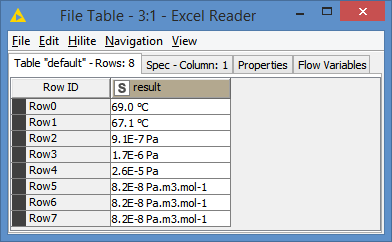
And to check if there are any hidden characters, I do a quick join of “XXX” before and after the values in result, and I get:

Row3 and Row7 look to have a “hidden” character at the end.
Converting to hex:
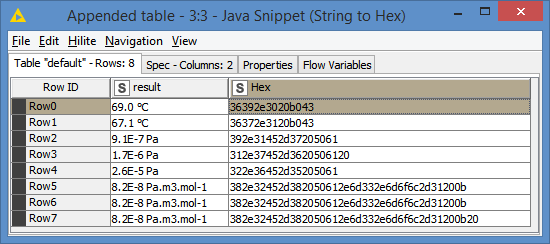
We can see the hex value “20” at the end of Row3 and Row7. 0x20 in hex is basically a space - I used to build drivers 20 years ago and dealt with these hex values a lot, so these hex values bring back some memories.
So, it looks like Excel is converting them.
Nevertheless, I can still do a demo with the data that you have. As a test, I will remove the degree character “°”, so 69.0 °C for example will become 69.0 C.
The hex code for the degree character is 0xb0, which is in the first 2 records:
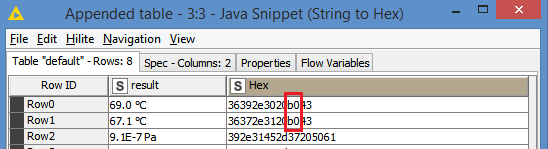
So, I just need to remove the “b0”:

And convert back:
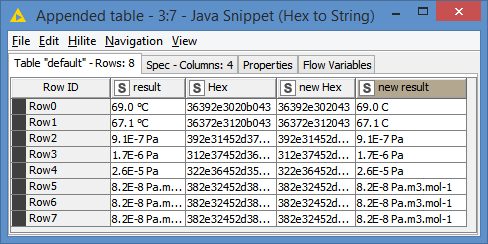
As you can see, the degree character has been removed.
You can remove any “hidden” character that you like with this method.
Here’s what the workflow looks like:
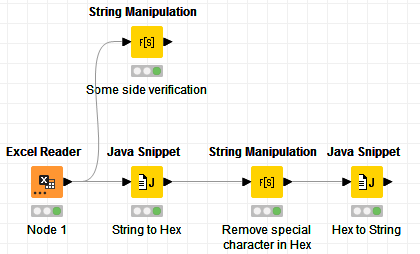
And here’s the workflow: Remove any special characters.knwf (19.5 KB)