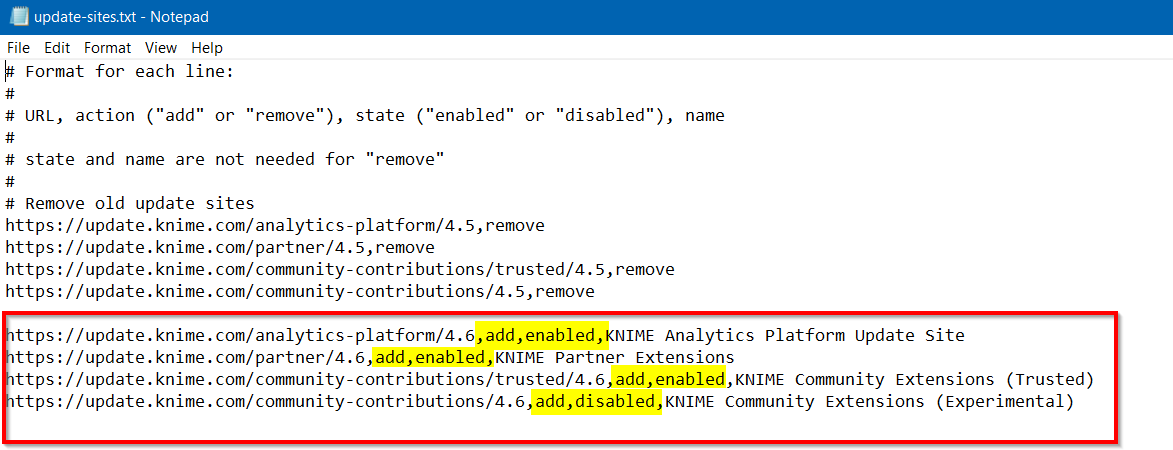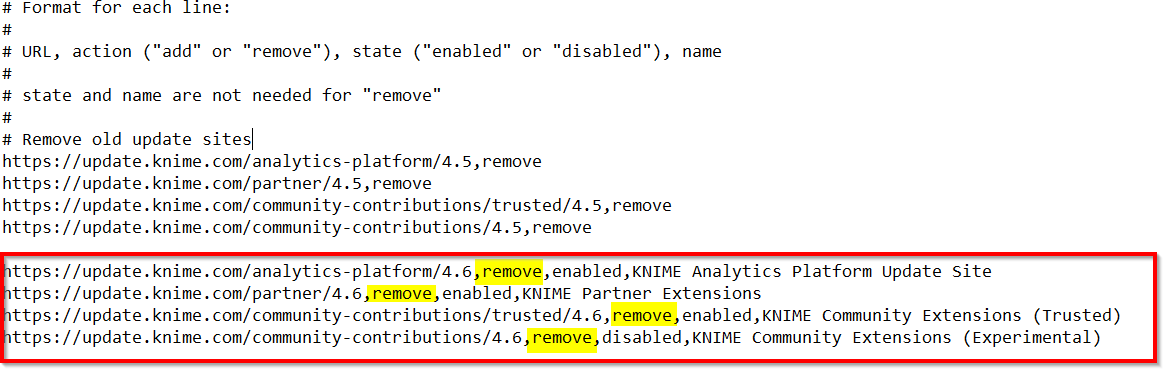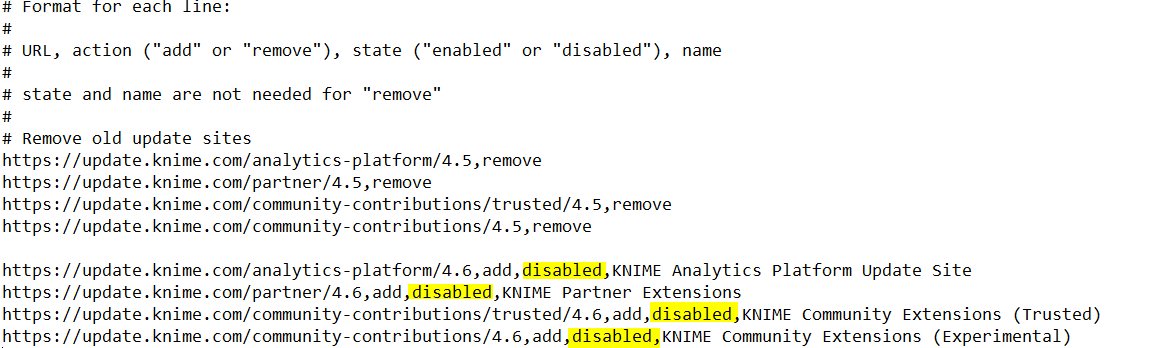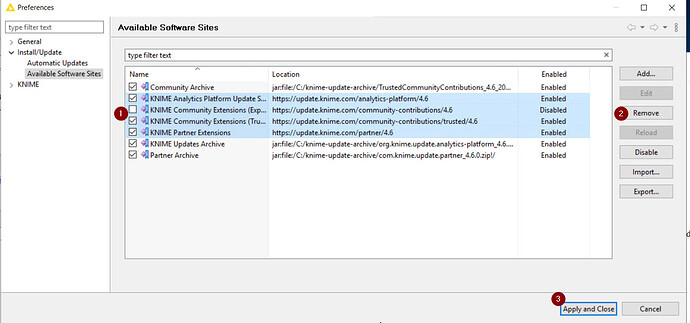We are currently on AP V4.5.2. As a company we are not allowed to download the extensions directly from the web and they are blocked. We have downloaded the zip and installed them on a file share. We go into the preferences and change the available software sites to remove all the standard default sites and only have the internal file share. This does work and allow extensions to be installed. However, when KNIME restarts, the default extension paths are all added back into the available software sites. We have to update and remove them all again every time we want to install extensions. It does keep the file share, it just adds back the standard sites and it will not work since those are blocked.
How can we prevent this from happening?
Hi @StevenLauretti ,
I have just encountered this same issue with Knime AP 4.6.3, and AP 4.6.4 when installing KNIME AP on a VM with no access to the installation sites. Oddly I don’t see this behaviour on my laptop that IS connected to the outside world, when I remove the default sites. Possibly I’m mistaken. Maybe this occurs only when the outside world access is unavailable! That would be ironic!
Anyway, I think I have a solution; it seems to work for me and hopefully it will work for you too. I don’t know if there is an official solution, but here is my “tak-hack” ![]() …
…
Look in the file system folders where KNIME.exe is installed and locate a sub-folder with a name in this format:
C:\Program Files\KNIME\plugins\org.knime.product_4.6.4.v202211161817
So if yours is installed in Program Files, and is version 4.5.2, it will presumably be something like this:
C:\Program Files\KNIME\plugins\org.knime.product_4.5.2.vsomething
In that subfolder you should find a file:
update-sites.txt
My file contains the following:
Yours will hopefully contain similar, but for the different version.
The “add, enabled” entries and one “add, disabled” entries in my file coincide with the default paths shown when I run KNIME AP 4.6 (i.e. three enabled and one disabled by default)
You will want to edit this file. I suggest making a backup copy of this file before editing it.
Open the update-sites.txt file in your editor (notepad will do if on Windows)
In your file, assuming you have equivalent entries for your 4.5 version, either change the word “add” in each line to “remove”, or alternatively, you can change the word “enabled” to disabled.
So it looks something like this:
or this
Save the file. You can now exit your editor.
This file appears to be the “template” for what KNIME puts into the update sites list in the absence of information for those sites. I’m guessing here based on my observations. Editing this file does NOT seem to directly change what KNIME currently has as its entries, until the sites have been removed from the list in the dialog. However, once the settings have taken effect within the KNIME UI, they appear to “stick”.
Perform the following steps to make these settings “stick”:
Open KNIME.
Open the Preferences dialog for Available Software Sites
Highlight the default sites that you wish to remove/disable (according to what you set in the update-sites.txt file , and click “Remove”
Then click Apply & Close
Exit KNIME
Open KNIME
Open the Available Software Sites in Preferences again.
The default sites list should now reflect what you specified in the update-sites.txt file. If you just marked them as “disabled”, they should be unticked. If you marked them as “remove” they should no longer appear.
If you close and reopen KNIME you should see these new settings have become fixed, and hopefully your update problems are resolved.
Warning: Future Version Updates
If you update KNIME AP to a new version (e.g. when I updated from 4.6.3 to 4.6.4) you will probably have to do this all again, because there will be a new subfolder with the new version number as part of its name, and it will contain a refreshed update-sites.txt file.
e.g.
C:\Program Files\KNIME\plugins\org.knime.product_4.6.4.v202211161817
I hope that works for you. ![]()
Thank you. I will dig in and try that.
I noticed it only happens with at file:// reference.
If we use an http:// URL it does not add back the default extensions.
This topic was automatically closed 90 days after the last reply. New replies are no longer allowed.