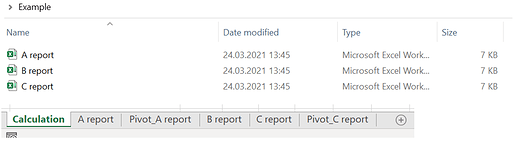Hi @GeorgeVP90 , I’ve taken a shot at it since the proposed solutions did not seem to work.
Some assumption: I was not sure if you had 1 excel file per month (so 1 file, 1 sheet), or 1 excel file per year (so 1 file, 12 sheets). I have prepared a workflow for the latter, that is the source is 3 files with 12 sheets each, as it is more complicated, and it would also work for the first case.
My workflow is successfully merging all the sheets from any excel files to multiple sheets in 1 excel file.
Some notes: In order to differentiate which sheets are from which files (in your example, all the files have the same sheet names), I have used this naming convention for the newly generated sheets: -, so hopefully your files are not named too long.
In my example, I have 3 files named 2018.xlsx, 2019.xlsx, and 2020.xlsx. Each have 12 tabs, named from 01, 02, …, 11, 12.
Here is how my workflow looks like:
Folder content:
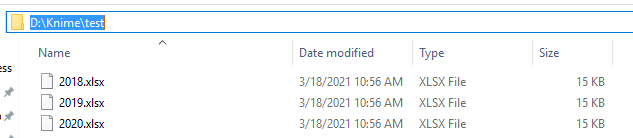
File content (for 2018.xlsx, but same for all 3 files):
Results after merge (36 sheets, goes from 2018-01 to 2020-12). I am adding it as 2 screenshots (start and end), as it’s too wide to show all sheets:
Here are the workflow and sample files:
Excel consolidation (multiple excel files to one excel with multiple worksheets).knwf (27.7 KB) 2018.xlsx (14.0 KB)

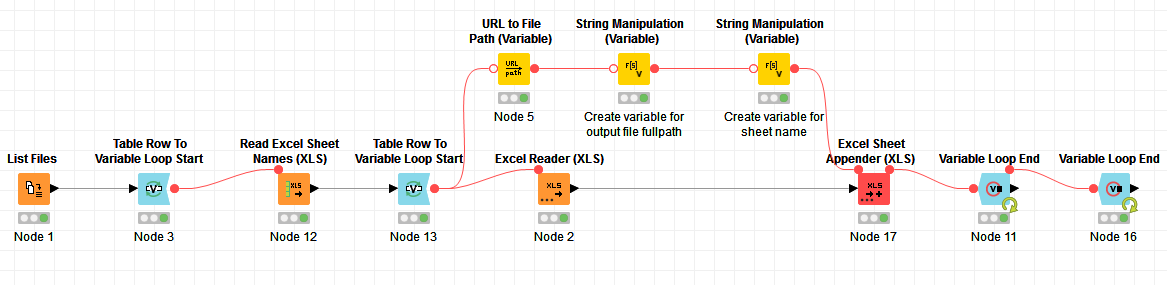
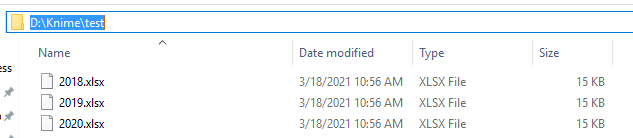
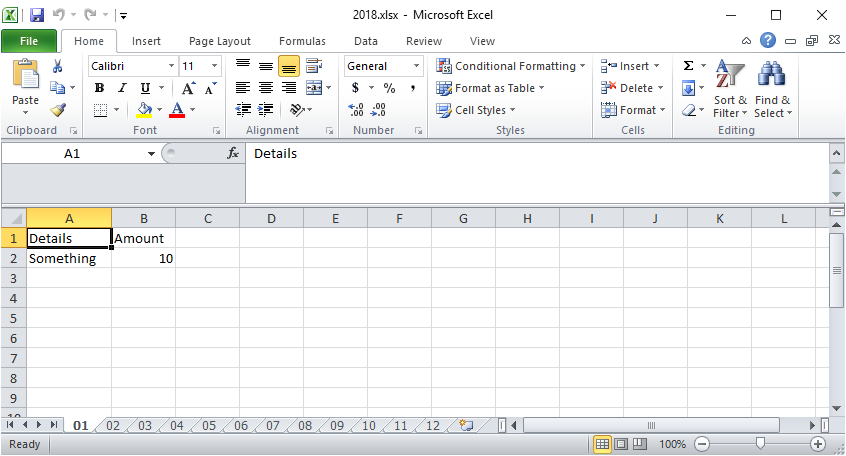
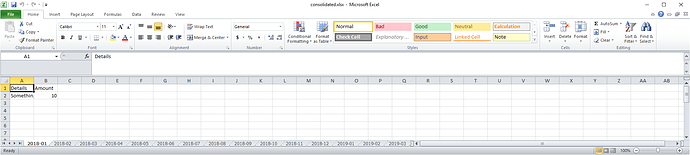
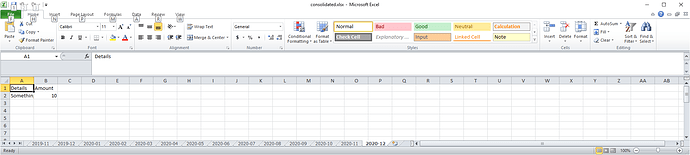
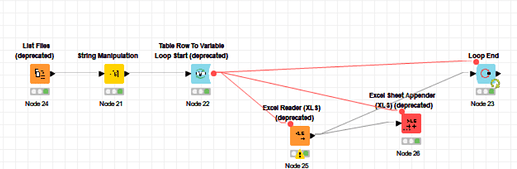
 )
)