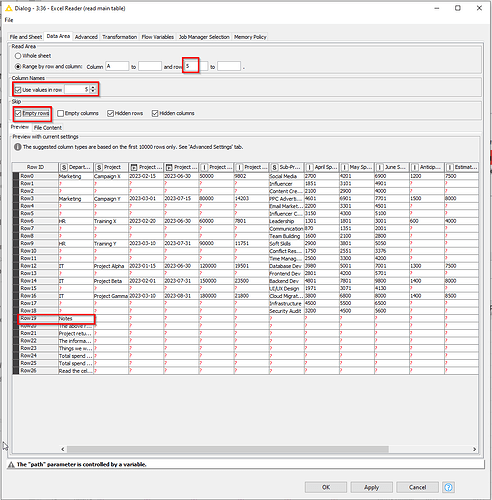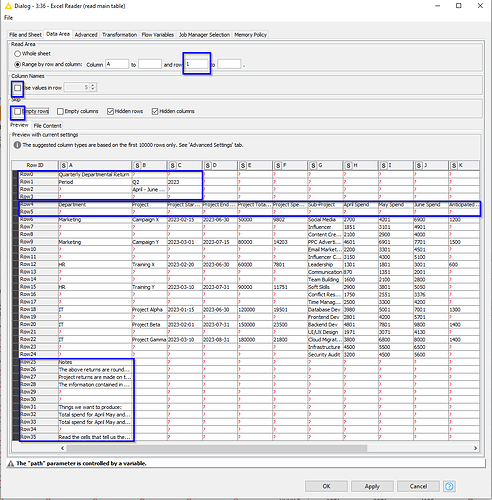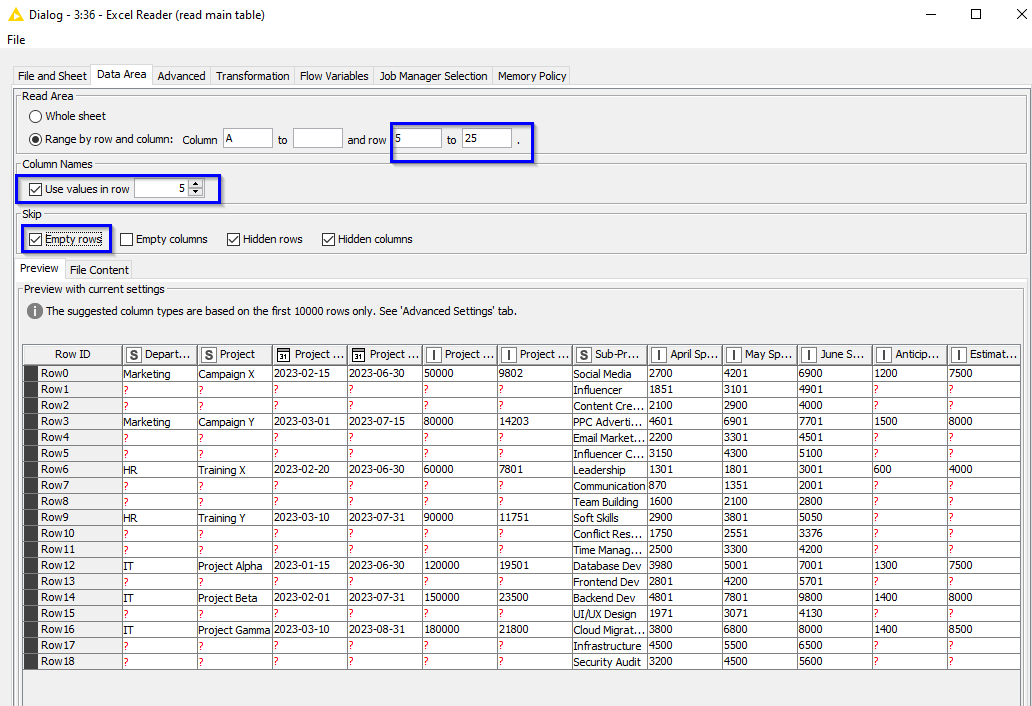During configuration of Excel Reader, when specifying the rows to read, and the row number containing the column header etc, it would be much more user-friendly if the preview window could also show the original excel row numbers for the rows being previewed. Currently it shows the RowId that will be assigned after the data has been imported, but there is nothing to identify the original row number.
(Screenshots below are from KNIME AP 5.1)
e.g. in the following screenshot, you can see I’m part way through configuring and I’ve told it to skip empty rows (the default) and to take the column headings from row 5. As I only want to bring the data in from the rows below the heading row, I also tell it to bring in from row 5 onwards
At this point I notice in the preview window at the bottom, that there are some Notes and I don’t want to bring these in, so all I have to do is specify a limit row to the Read area. Right ?
Except, I need to tell it the final row as it is in Excel. But which row is it? It’s certainly not Row19 (the KNIME rowid that will be allocated). It isn’t even row 20 (one more than the KNIME rowid). There is no way to know without going back and reverting the settings: i.e. turning off Skip Empty Rows, and the Column Names setting, and unspecifying the start row.
This then adds those top rows, the column heading row and the empty row so they are back in the preview window, wherupon I can see that the Notes row will acrually be in Excel Row 26 (KNIME Row25), so my last data row is Excel Row 25. I can then go put all my settings back.
You might say I could just go open it in Excel, but sometimes I have KNIME workflows running on a VM where Excel itself is not installed.