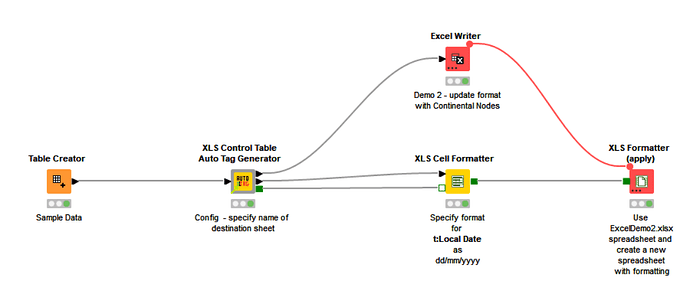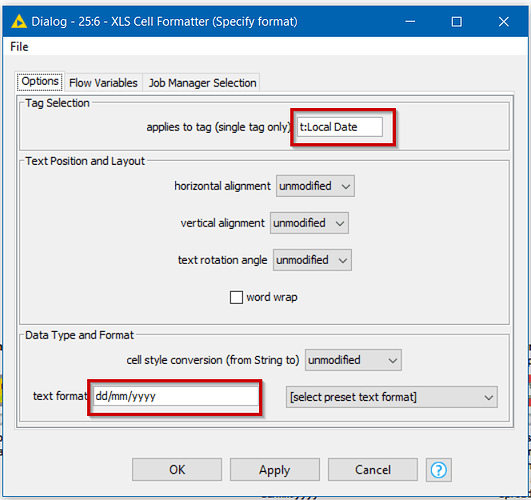Hi @albpesca_knime , and welcome!
Further to the information in the thread mentioned by @aworker , one of the suggestions leads to the use of the “Continental Nodes” for XLS Formatting, (as noted there by @iCFO) . These nodes are very powerful and can achieve what you require, but there can be a bit of a learning curve initially as you need to know how to create “tags” for the cells, or cell ranges that you wish to format.
The trouble I had was that I needed to do this very occasionally and then I could never remember how to do what I needed to do!
For this reason, I created a component that works with the Continental Nodes, and does all the hard work of generating tags, to cover most scenarios, so you don’t really have to think too hard about it.
Add it to workflow like this:
The second data output port supplies tags to cover most scenarios from the input data. For date columns, it will generate a tag named “t:Local Date”. The created tags can then be referenced using the Continental XLS Cell Formatter node, by connecting this port, along with the green “XLS Formatter” port. The upper port is your data which must be passed to an Excel Writer, and then the created XLSX file (without formatting) is used by the XLS Formatter node to generate a formatted XLSX file.
In the attached demo workflow, you can see that the date is formatted as required:
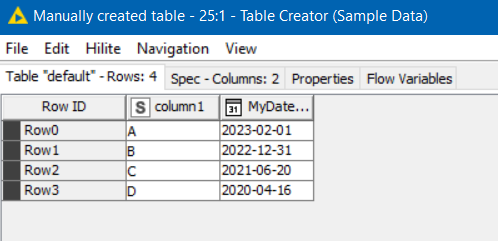
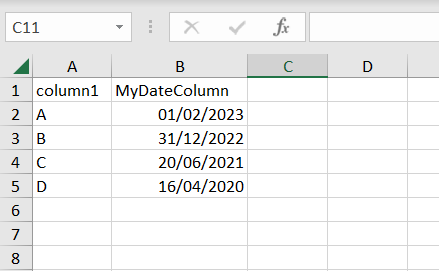
Formatting Excel Dates.knwf (113.7 KB)
You may still find you need to understand a little bit about how this works, so a more detailed post about using the Auto Tag Generator component is available here: