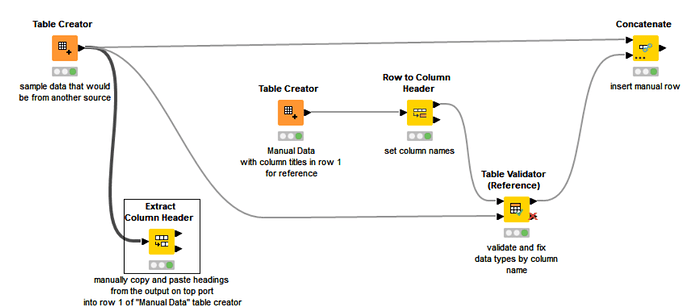Hi @CopperLGrant , if you want to be able to type the values into a table, there isn’t a solution that will provide a “Table Creator” with the column names populated, however there is a potentially workable solution which still uses Table Creator…
You have mentioned using Extract Table Spec, but instead you use Extract Column Header (KNIME 4.x) or Column Name Extractor (KNIME 5.1), you can then get the column names on a single row, rather than as a column.
In KNIME 4.x, or if using Classic UI in 5.1, you can inspect the output of the upper port, and copy and paste the column names into clipboard and then paste these into the first row of a Table Creator.
To copy the row data if using Modern UI in KNIME 5.1, you will probably have to add an Interactive Table (legacy) node (Interactive Table (local) in 4.x, after the Column Name Extractor and then right click on it display the view in order to copy the row data.
Once you have your column names, paste them into the first row of a Table Creator. Add your required data on rows 2 onwards, so you can use the column names in row 1 as a guide to the required data.
Add a Row to Colum Header node (4.x) or Row to Column Names node (5.1) and have it use row 1 as the column titles.
Send this to a Table Validator (reference) which uses the primary data source to validate the table, and configure that to convert data types where possible, and fill in missing columns (if appropriate). You can then concatenate the output back into the main table.
Add manually entered row.knwf (16.7 KB)
Technically, I would say that pasting column names into Table Creator still counts as “hard coding” of sorts, which I know you want to avoid, but it is difficult to see how you could have potentially dynamically changing columns in a workflow whilst still including manually specified data values without some element of hard-coding. However it feels “less” hard-coded than if you manually edited all the Table Creator column names and data types.