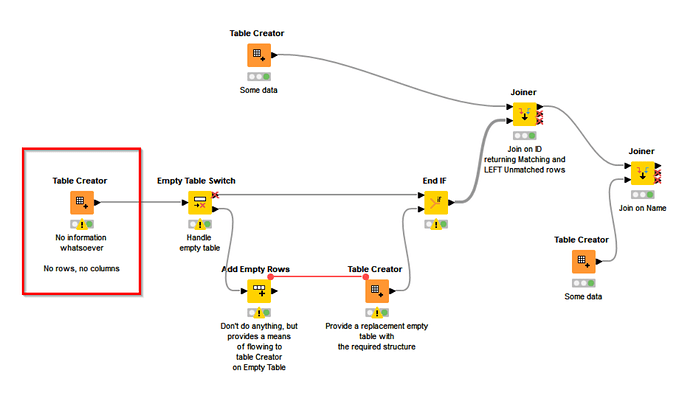Hi @Cosmo72 , you’re welcome.
Would you be and to upload a small demo workflow to give an idea of what you mean when you say a table doesn’t exist? I’m trying to picture that situation or how it would appear. So from what you say you aren’t talking about an “empty table”. If I can better understand how the table gets to be in that state, maybe I can think of a way to handle it. Thanks
In the meantime, the closest I could think of was this where I have a Table Creator representing what I would consider a “missing” table. This is a data table with no rows or columns.
The empty table switch detects the empty table, but the trick is how to then do something about it. A Table Creator (creating a table with the required columns but zero rows) can be incorporated via a flow-variable link, but the way to add this only when the table is Empty is to supply an additional node that does nothing that can hangs off the lower port of the Empty Table Switch, merely as a means of passing the flow variable link to the Table Creator. This is an example of where a “dummy” node is sometimes called for.
I have generally used Add Empty Rows (and tell it to add zero rows) for this purpose, which is what I’m doing here, to demonstrate, although actually in my own workflows I now use a downloadable node called “NoOp” (see Simple trick for “swapping” out nodes - #7 by qqilihq ) as it better documents that it is doing nothing ![]()