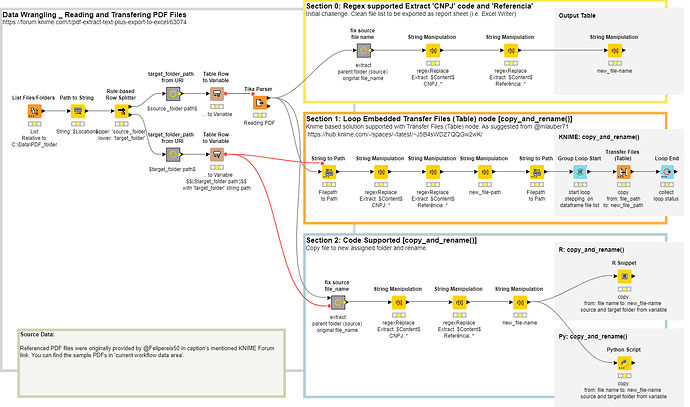Hello @Felipereis50 @mlauber71
The workflow now achieves the Copy_Rename function suported only with KNIME based nodes. It is supported with ‘Transfer Files (Table)’ node, summing up @mlauber71 's suggestions.
The current workflow status covers on how to complete ‘Copy and Rename files’ function in 3 approaches for preferences:
- KNIME Based nodes, supported with Transfer Files (Table).
- R Snippet, code
- Python Script, code
I feel the challenge to be completed now.
BR