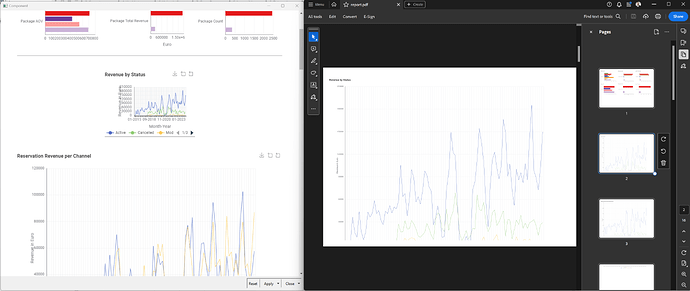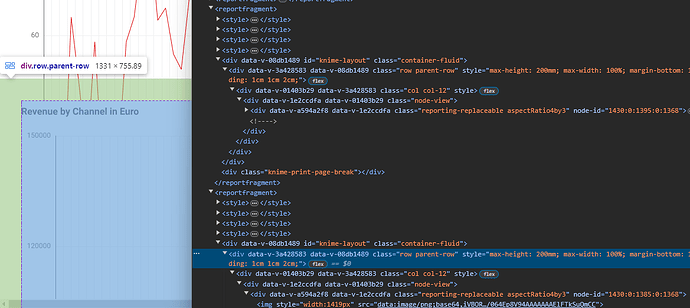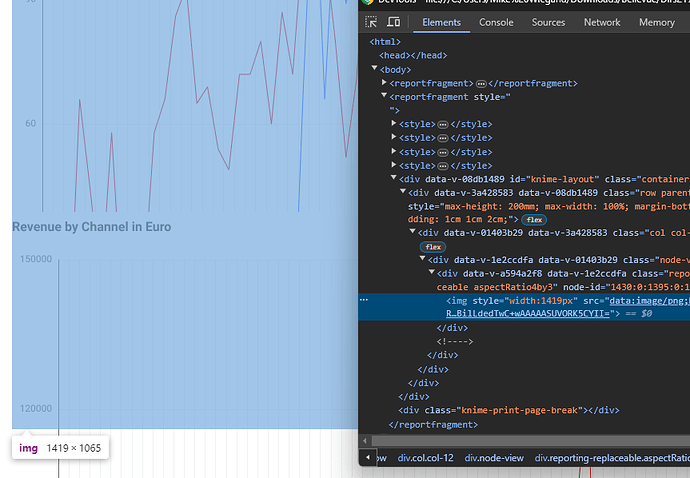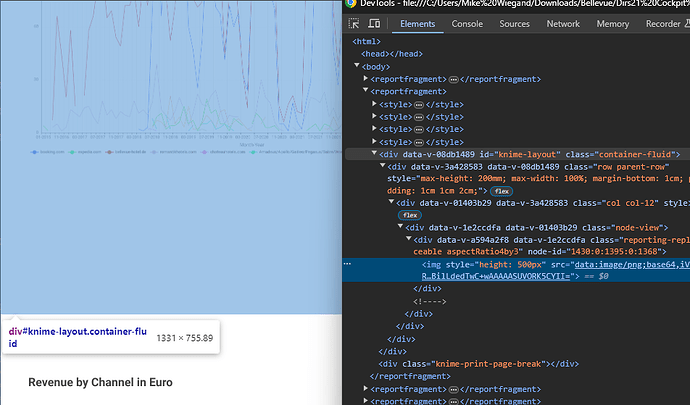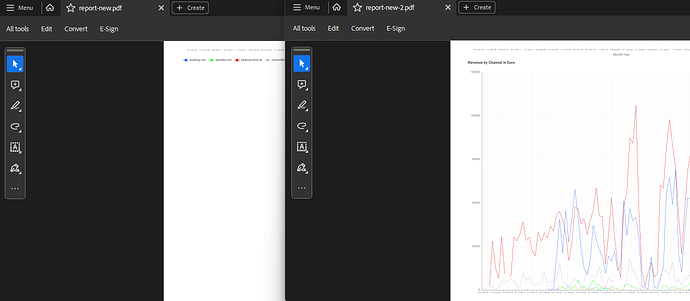As always thanks for taking time providing comprehensive insights @DanielBog 
I started with default, not defining any additional styles, and now only define:
"additionalStyles" : [ "max-height: 200mm; max-width: 100%; margin-bottom: 1cm; padding: 1cm 1cm 2cm" ],
My approach is to only set boundaries but let the scaling happen dynamically. I also enforced page breaks after each chart and used portrait mode, resulting in lots of white space, but that way I ensured the graph is not exceeding the iframe wrapper.
Update
I managed to come closer finding the cause. Inspecting the output of the Consolidate Report node, which is basically HTML, that I saved as an html file I could inspect. I noticed there is no overlay hidden or so but the subsequent charts are simply overlapping the former.
The images, inserted as data:image have a fixed width but no height. No clue where the height came from but it causes the data-image, which has no dimensions like a real image a browser could access, to scale accordingly and thus exceed the container.
Even by specifically reducing the height of the image to 500px the parent divs’ height exceeds the properly sized parent with the ID “knime-layout” and it’s child with the class “parent-row”.
I still try to wrap my head around the flex declarations in combination with the data-image.
About using fixed pixel I tried that as well. Assuming the PDF is generated at 96 ppi a height of 200mm equals around 755 px. That seems to not improve the issue either. The x-axis is still on the next page but there seems to be a outer container who’s size got reduced. That resulted in the subsequent chart being pulled onto the preceding page kind of ignoring the forced page break setting in the consolidate report node.
This is quite a lot of trail and error with no clear indication what can work. I am currently resorting to export images instead but really would like to leverage the interactivity for my clients.
Sorry if that is dragging on but i believe that part is crucial for the long term success of Knime. If reporting only works flawlessly on the server, the entry level is “absurdly” high. I will continue tomorrow trying to figure things out.
Best
Mike