Hi there,
I’ve been asked to remove my API credentials but I don’t know how to store the output data … The data contains PNG and strings
Can someone help me please ?
Here is the link of my workflow:
[REMOVED]
Hi there,
I’ve been asked to remove my API credentials but I don’t know how to store the output data … The data contains PNG and strings
Can someone help me please ?
Here is the link of my workflow:
[REMOVED]
Hi @Gaggio , then to start with, it’s probably NOT a good idea to share your workflow with your API credentials…
You can save the output as Knime tables, and share only the Knime tables instead of the workflow with the API credentials.
Following @bruno29a’s recommendation, I would even strongly recommend a.s.a.p. to change your credentials since apparently you have shared them …
Best wishes,
Ael
Hi @Gaggio,
I removed the link to your WF from the forum, but you will also want to remove it from the Hub yourself ASAP.
Hi @Gaggio ,
First of all, please remove your workflow from the hub as it contains your credentials.
I have put together a demo that shows what I was telling you. It looks like this:
The changes are basically the 2 nodes that I highlighted.
Let’s look at the Table Writer configurations:
I will write the results of the Twitter Search to a Knime table that I called “Twitter_Search.table”, and since I’m writing to “Relative to current workflow data area”, it will create that file in the workflow’s data folder.
Once I run it and it’s done (Green state), the file is created:
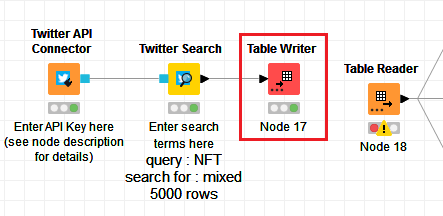
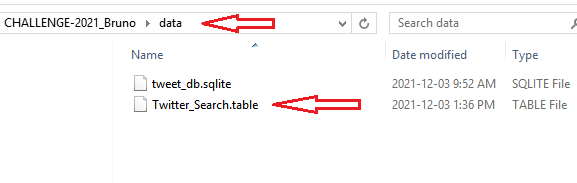
At this point, I don’t need any of the API Connector, or the Twitter Search, nor the Table Writer anymore. But if you want to keep them, you can at least remove all the credentials:
And now, just have the Table Reader point to the .table file that the Table Writer created:
You can already see in the Preview that it’s reading the same results as what the Twitter Search node had.
Now you can safely share the workflow with the saved data but without the credentials being saved:
And you have the choice to save/export the workflow with the Table Reader already executed or not, since you can include the Twitter_Search.table file.
In my case, I’ll just include the .table file in my export, but I will export the workflow as reset, so you just need to run the Table Reader (no need to change anything) once you import the workflow.
FYI, I have removed the sqlite file from my Export, in case it contains credentials for Twitter. You can just re-add it on your side.
Here’s the workflow: (Cannot Upload)
OK, I can’t upload the workflow, cause the data file is 12MB, and the forum does not allow you to upload anything bigger than 4MB 
But I think you can manage based on the explanation I gave.
This topic was automatically closed 182 days after the last reply. New replies are no longer allowed.