Please prioritize supporting the “Zoom In” (Ctrl+) keyboard shortcut in the modern UI. It is extremely difficult to cleanly navigate very large workflows without it. It is especially awkward and embarrassing to fumble around during live demos and walk throughs. It is certainly not ideal to have to explain a broken keyboard shortcut when doing a demo on a software platform.
Is the (Ctrl+) keyboard shortcut working for others in the modern UI? It is listed as a shortcut in 5.3, but still not working on my end. Trying to figure out if I should be troubleshooting on my end or if it is still an ongoing issue with the platform…
Hey,
sorry to hear you’re having issues.
Could you let us know what operating system and what kind of keyboard you’re using?
Namely, we are already aware of an issue if the + key is on the top row on the keyboard, as is the case in some laptops (NXT-2729).
Best,
Ben
I have the issue on 2 computers (one laptop and one desktop - both Windows 11 Pro) and I control both by switching between them with a Logitech Craft Keyboard, and also a myriad of external controllers that utilize keyboard commands. The + key I was using on my keyboards are on the second row just below the function keys.
Your response was very helpful in diagnosing / bypassing the problem! It is indeed only occurring with with the + sign that is located above the alphabetic characters on the Logitech and built in laptop keyboard. If I use the + next to my number pad then it the zoom in works as expected. This issue began with V5.
For now I will reprogram my controllers using the number pad + sign to regain my zoom controls. Thanks!
Nice to hear ![]()
Now I’m curious what other kinds of controllers you have and what you use them for ![]()
Best,
Ben
There are some pictures in the post above. A lot of the capabilities have been sidelined waiting for v5 keyboard shortcuts, but I started adapting the macros this week now that 5.3 seems to have brought them back in force.
Hard to list all of the hardware and software macros since they combine various functions. The big knobs handle zoom and scroll nav like a joystick (especially useful for live walkthroughs and platform demos), most of the lcd screen buttons connect / place / open config of either nodes or entire preconfigured components (pasted as text values), they manage node connections and nudge placement, they control execution / cancel / loop steps as well as macros like close config + execute node, they manage multi value clip board lists (currently using Ditto) for code snippets / formula values / column references, the mouse and keyboard are also customized when using KNIME. There is a lot more, but this would get article length pretty quickly. ![]()
@iCFO stupid question but want to ask it regardless … did you tried holding CTRL and use the mouse wheel or touch pad? Most of the time my hand rests n the mouse anyway and I find that, at least on a PC, more convenient. On Laptops both experiences certainly is more equal.
I still want to see a webinar/video of your rig in action @iCFO! ![]()
Re zoom shortcut keys… on my laptop (HP Elitebook) with Windows 10 and KNIME 5.3, the following zoom shortcuts are working except for the Zoom in Ctrl +, which seems to be completely ignored.
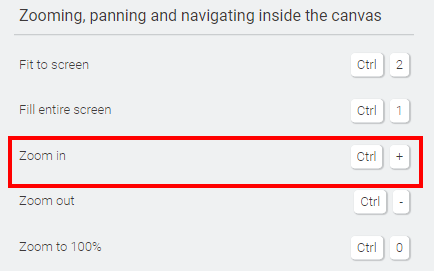
Following the above posts, I attached an external keyboard to it, and as mentioned, Ctrl “+”, using the numeric keypad “+” key works, but Ctrl “+” using the main keyboard “+” key doesn’t. Interesting that the issue occurs even on the full size keyboard.
I use the control + scroll wheel for KNIME and a few other programs when I travel (and recently as a backup), but it is not a universal Zoom for all programs so I prefer to map to keyboard shortcuts. Control + scroll has always had alternate functions or lacks mapping options in a lot of my Adobe programs or audio / video production suites for example.
The zoom scroll wheel with x/y/z joystick inside also has other strengths during a presentation. It allows me to combine zoom / vertical / horizontal scrolling simultaneously to smoothly zoom while moving the scroll in any diagonal direction which provides much cleaner and more fluid navigation. It also allows me to move my curser off the screen so it isn’t blocking and distracting while I move around and zoom. I tend to make my curser larger and a bright color for visibility so that it also works as a pointer while I go.