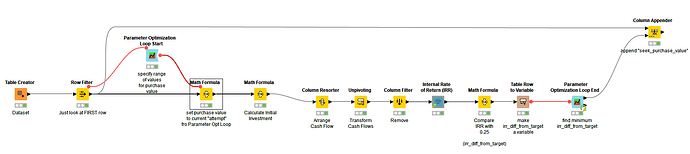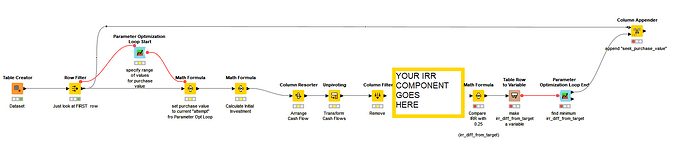Hi @JaySmith123 , are you trying to seek an IRR of 25% on all of the rows, or is it going to vary from one row to the next?
Firstly, I’m no expert in goal-seeking with Parameter Optimization Loop so there may be better suggestions or solutions.
As far as I can see, the Parameter Optimization Loop is going to have to work on your data set one row at a time, so it will itself need to be in within a loop. I think it also needs to be given a range of values, so for each row you’d have to give an idea of a start and end range. So if it were in a loop, maybe you could base the range on “so much above or below” the current purchase value in the table.
I have just looked at how you could use the PO Loop against the first row, based on a range from 10,000,000 to 100,000,000.
It adjusts the Purchase Price to each value that it tries. A math formula after your IRR calculation determines the difference between the returned IRR and 0.25 (25%). The PO Loop End looks for this difference being the minimum (hopefully zero).
At the end, the top output from the Loop End returns the “best” value, which is then appended back onto the row.
You can play with the different settings of the Loop Start which will change the number of iterations attempted, and the approach taken.
In the current config, it returned 55,488,751, which when plugged into your IRR calculator returns 25%, so in the right ballpark of your Excel result.
The attached workflow doesn’t contain your IRR component due to forum size restrictions, and as you already have that, there didn’t seem much point in creating another remote file share, but it contains the other “pieces” so you can add your component back into it to try it out. (And you’ll need to move the data folder back into this workflow so it has your jar files available). Alternatively copy and past the content of this workflow onto your other workflow. That may be easier.
Example Workflow - Goal Seek IRR.knwf (31.3 KB)
I hope it gives some pointers and helps move you in the right direction.