Hey @Gujodm, happy to help. Here’s what is nice about this part of the solution, it’s up to you and your imagination.
As you use the product, be sure to document, copy and paste, and build NEW QUERIES as you go.
Don’t be afraid to get away from your current query and try to go another direction…
The more data you make relevant, the more conversations you can begin having about the state of your customer behavior.
You can run the “geographic” analysis direction, but if client is a “local shop” geographic might be a source of saying “they are spending click ads in India, but office is only located in London.” Silly example however I hope that helps.
For me, I googled each piece within this window until things started “clicking” in my head.
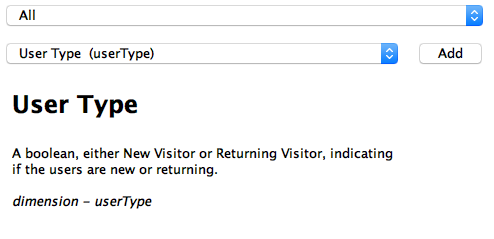
User type is a beautiful transition to explaining what you can do to learn more. If this description doesn’t fly, I would recommend typing “userType” into google and also include “google analytics” as keywords to search. GOOGLE has verbose documentation that clearly defines these things, where I usually like to pad that documentation in a “tooltip in tableau software”, to help end user adoption.
Okay last but not least, due to this very opinionated aspect of how to look at ones domain, here’s a quick view of something I thought was relevant for my domain.
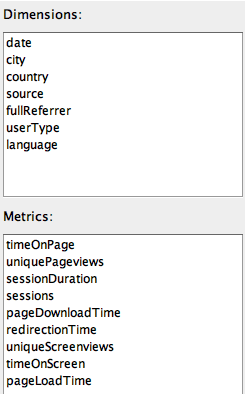
I showed this to small business, they didn’t understand anything OR take away any value… and even though i can explain the value, they simply didn’t think it was value-able… So what works for some folks might not work for other folks…
Edge use case… best I can recommend atm is to type some notes in your annotations, copy paste a lot of different queries, and take lots of notes… until they allow images in the annotation too , which would require no typing for documentation and allow you to quick snap shot the settings and give you that blimp view of settings per tool, in the same canvas. This is def for me to be able to scale a “digital agency” style solution and develop as fast as possible without having to open something to see the settings.