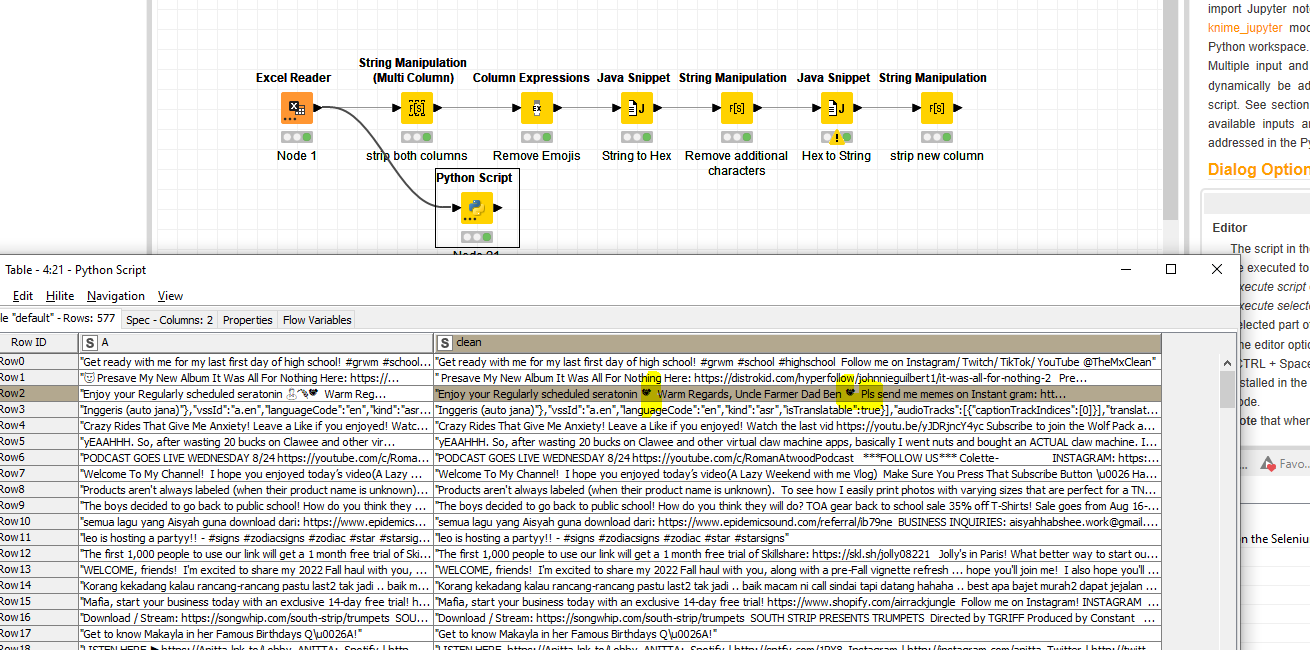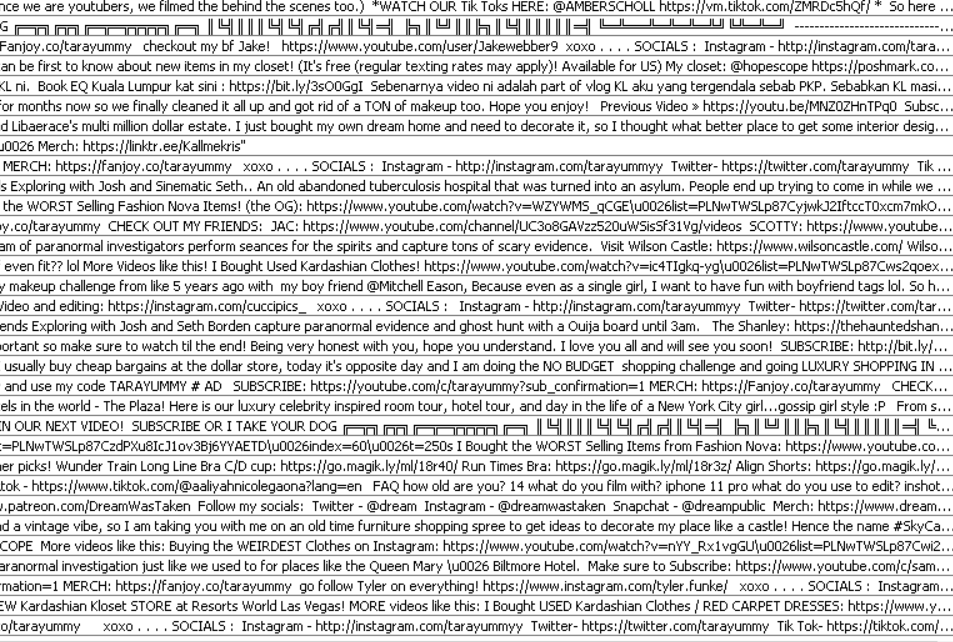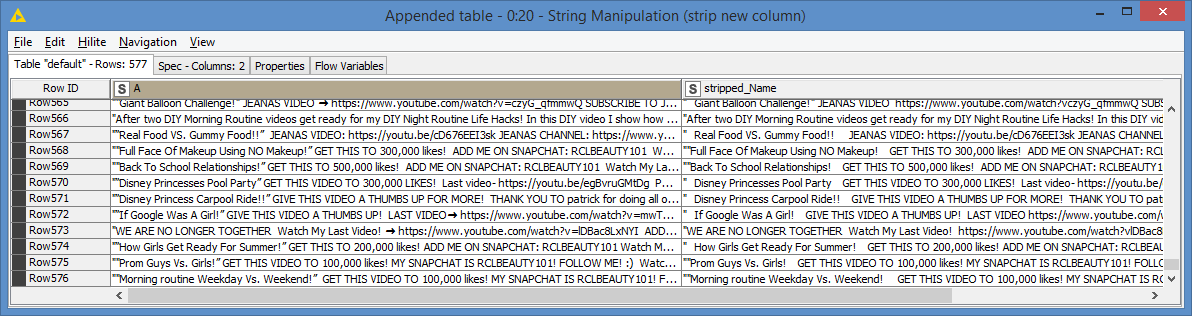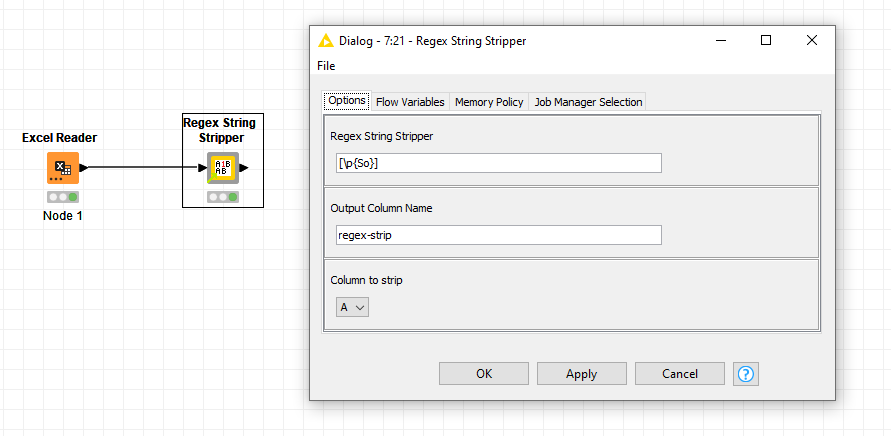Hi @bruno29a it seems that my previous topic was closed before I could make an attempt on your alternative solution.
Could you take a look at the workflow attached here for me?
Remove Emojis from string 2.knwf (2.0 MB)
It’s basically your proposed workflow, I didn’t change any configuration except feeding it with my own data as input.
Here’s my comments:
-
It works as expected. I don’t see any emojis/emoticons not being removed, looking at first glance.

-
A rare case occurred for Row 12 where an empty row was created as a result.
Would you be kind enough to check what causes this?
- It appears that the workflow inserts a box icon to some lines:
Is there a way to prevent this from happening?
- Last but not least, is there a way to transfer the column name from the preceding node as a variable and feed it into the Column Expressions Node without having to alter the script inside?

This is not an urgent request, since I’m preoccupied with completing an online certificate program at the moment (which requires me to pause this project for a few weeks). So, please take as much time as you need!
Thank you in advance! ![]()