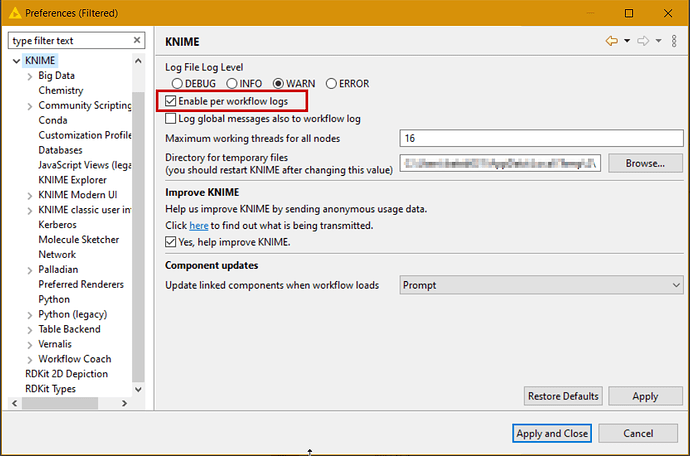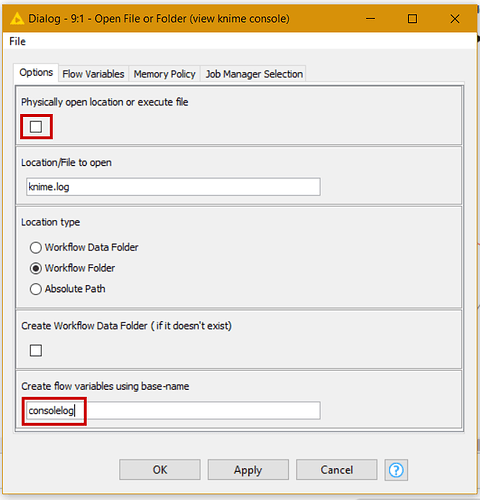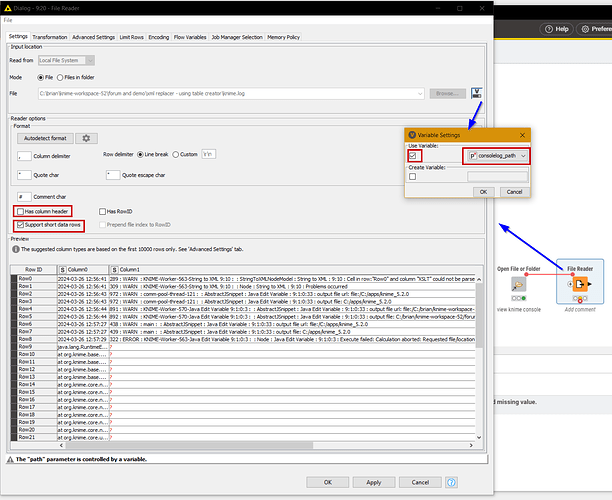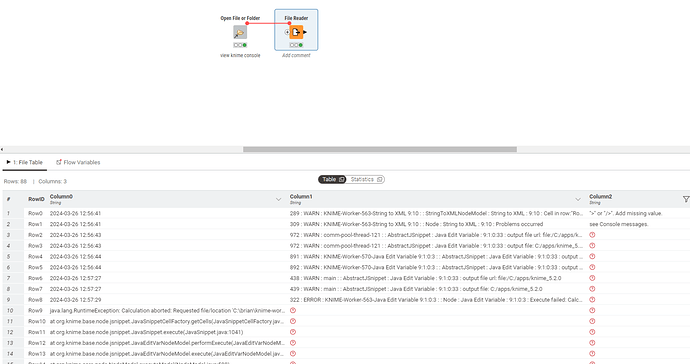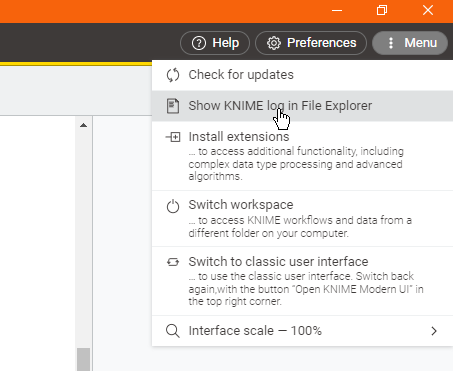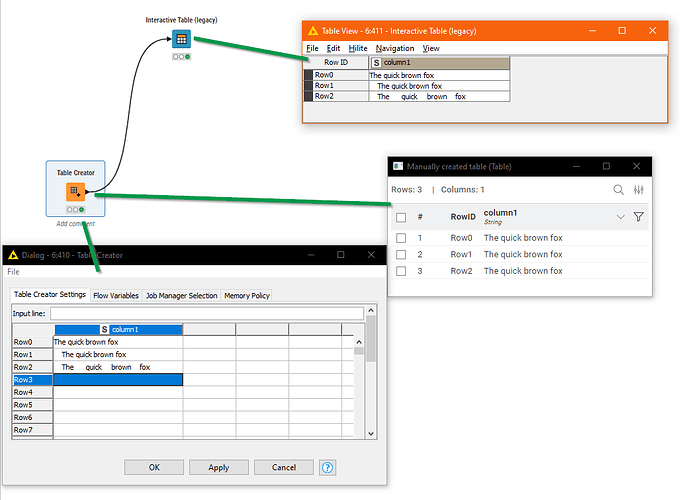One of the comments often made about using the Modern UI is the lack of access to the Console Log messages. Much as I now like using Modern UI, it is an issue I also have with it. I don’t often need to view those messages but when I do… I have to resort to switching to Classic UI.
Today I thought there has to be a way…
So… I dug around some old (pre-modern UI) forum messages relating to find anything I could on console logging, and I present here a method for …
(drum roll!)
Viewing the current console messages whilst remaining in Modern UI
1. Switch on “per workflow log messages”
Head to the preferences and select “Enable per workflow logs”
The effect of this is that console messages for your workflow are now directed to the knime.log file in the current workflow folder.
2. View the knime.log file from the workflow
[EDIT: if you are short of time, skip to the end for a new Console Log Viewer component]
You should be able to do this by configuring a File Reader to read the knime.log file in the current workflow folder. Oddly this didn’t work when I tried it, as it didn’t correctly find the workflow’s folder!
Hmmm… odd…
Oh well. I have a component that can do that…
Drop this on your workflow on your workflow canvas, and configure it as follows:
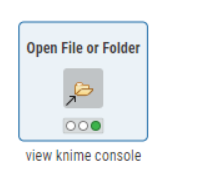
Execute it and it will open the console log in an editor.
Alternatively, use it to pass the path of the log file to a File Reader.
Configure it as follows:
Execute it, then link it to a File Reader and configure the File Reader like this:
Then you can execute the File Reader to view the latest console log messages.
EDIT: For convenience, I’ve packaged the above into the Console Log Viewer component: